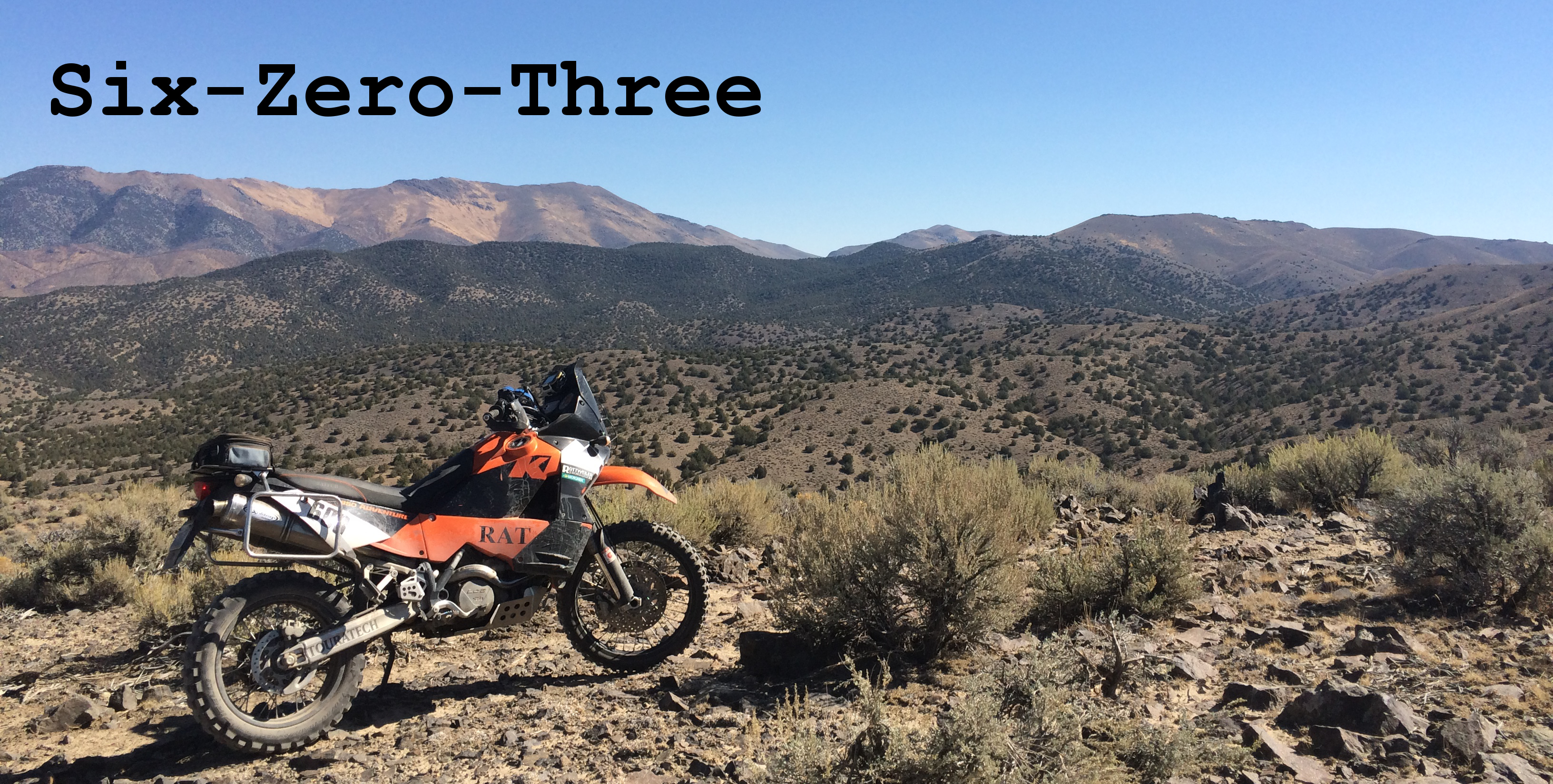What does a GPS do?
Before diving into GPS terms, I want to explain how a GPS unit works and what it really does. Often GPS units are looked at as an almost magician navigation device, rarely do people think about how they work. Even the most basic knowledge of the function and inner working of a GPS unit will make manipulating one much easier. A GPS unit does two things, first it is an electronic map, second it also receives location information from satellites to display your current location.
A GPS unit knows it is on a sphere, and knows where it is based on the geographic coordinate system (LINK). Plainly put latitude and longitude points, something most of us know about with varying degrees of familiarity in actual use. This information is received by the GPS unit from satellites. In the case of consumer grade Garmin GPS units the United States GPS satellite constellation (consisting of 31 satellites) is used, many of the current production units also use the Russian GLONASS network (consisting of 24 satellites) provide this information. Most outdoor, as well as marine and aviation GPS unit also have the ability to receive correcting information from the Wide Area Augmentation System (WAAS). These are from land based stations in North America that correct any accuracy problem from the satellites. Similar systems are in place on other continents with different names but the same function.
The most important take away from the above is the GPS unit knows it’s location from information received from satellites (and possibly corrected via land based station signals). This information is independent from any map data. The map data (often called map or mapset) is stored on the GPS unit separately. Map data is overlaid on that blank sphere that the GPS is using to display latitude and longitude points on. The map data is there solely for the users reference, the GPS is only using latitude and longitude information to show the current location.
An example of this separation of location and map information is if you were standing on the summit of Mount Washington, the tallest point in the northeastern United States. Your GPS unit will know you are at 44 degrees 16 minutes 13.8 seconds North, 71 degrees 18 minutes 11.7 seconds West. Without any map data overlaid it would not show that it was in Coos County New Hampshire, United States of America. The GPS unit will always know where it is (assuming it has satellite reception), but still needs to have map data for the area it is being used, for it to be a useful navigation tool for the user.
GPS Terms
If you haven’t read the previous article “Terms and Vocabulary for Navigation – Part One” I recommend taking a moment to do that before proceeding. The map reading skills will come into use when navigating with your GPS unit. Now onto the GPS specific terms.
Waypoint
A waypoint is fixed latitude and longitude location. As mentioned above this will be separate from any map data they have displayed. I use waypoints fairly often. If I am dirtbiking I will create a waypoint for where the truck is parked. If I breakdown and need to hike out I will leave a waypoint for where I left the motorcycle. If I am planning a weekend camping trip and know where I plan on camping I will create a waypoint ahead of time. I can share the waypoint information with friends that will be joining so they aren’t just looking for a clearing that I roughly described the location to be. Waypoints can be useful early in the year if you are doing trail maintenance to mark downed trees that need to be cleared later. Really any location you want to be able to easily reference later can be marked with a waypoint.
Tracks
There are two types of tracks you will find in your GPS unit, saved tracks and active tracks. Generally this will be in your “Track Manager” but some GPS units will refer to the same menu as other things such as “Off-Road Tracks.” Tracks are a faithful record of either where you have been, or a record of where you want to go. Tracks live independent of map or other data. They can be overlayed on any map, and will always show the same path. The fact they are independent of maps is why they cannot tell you when to turn. That is also why they can be shared between different GPS units and maps, but always show the same path.
Active Tracks
Active tracks will be the bread-crumb trail of where you have gone. Think of the fairy-tale “Hansel and Gretel,” with the brother and sister leaving bread crumbs to follow later of the path they took. Birds will not eat the bread crumbs saved on the GPS unit, they will be like mini waypoints, a series of latitude and longitude markers of your path. These will be created automatically. On some GPS units they can be turned off, or can be set to drop based on time or distance. I have always left the GPS unit to drop them automatically based on what it deemed and appropriate rate. The active track is by default shown as a teal or light blue line on the GPS as well as being archived. This serves two purposes. The first, and the one most thought about is to get you back out of the woods (sometimes literally). If you are lost you can simplify follow the way you can in back out. The second purpose, and the one I use more, is to archive a trip. This active track showing where you went can be saved into Garmin Basecamp (this is Garmin’s free computer software for interfacing with your GPS). From Basecamp it can be used for future trip planning, or review of a trip you took.
Saved Tracks
Saved tracks will be tracks that have been imported into the GPS unit. Most commonly this will be when you load a Backcountry Discovery Route into you GPS unit for a trip, or load tracks for a GPS ride based event like the Touratech Rally or KTM Adventure Rally. These can also be created in Garmin Basecamp if you are planning a trip and know where you want to go. A track will still be the same series of mini waypoints, they will create a line for you to follow. Again this will be independent of any map data. This makes a great platform when sharing a trip for users that may be using different maps or have different routing settings. A track that is being displayed on a GPS unit will simply be a line shown on the map. There will be no active navigation, no prompts to turn or that you have gone off track. You have effectively drawn a line of the course you wish to take, and the GPS is providing a real-time display of where you are in relation to that line.
Route and Auto-Routing
While sounding similar to a tracks, routes or tracks converted to routes, are not the same thing. Routes will use the GPS unit’s preset routing preferences to find your path. Auto-routing is when you use the “Go-To” feature on the GPS to get to somewhere you want to get to. Normally this is either an address, waypoint, or Point of Interest (POI) such as “Gas” or “Food.” You’ll get the normal prompts of “Go left in 200ft,” and really this is useful when you just want to get to a place the most efficient way possible.
Map or Mapset
As touched on in the beginning of this article, the map or mapset is overlaid on the known sphere. It will contain the information normally expected of a map, or at least the map type it is. For the average adventure motorcyclist these maps will consist of road maps and topographical maps. On Garmin GPS units the software will prioritize the maps that are show by the level of detail. This means if you have both City Navigator and 100k Topo maps activated, only City Navigator will display on your unit. If you want to use 100k Topo you need to “Disable” City Navigator to see the 100k Topo Maps.
Closing
I’ll wrap it up here, the handful of hot GPS terms have been covered. There are more terms that come into mind, but really they should live in a set-up guide, or conversation on different set-ups. Keep the definitions and explanations above in mind as you dig deeper into GPS navigation, there are lots of terms that will sound similar that are not the same at all. Good luck out there, have fun, and God Speed!
-Eric Archambault
More GPS Information Below
How to load tracks for your next adventure
Terms and Vocabulary for Navigation – Part One
Terms and Vocabulary for Navigation – Part Two
Navigating with Tracks – Tips & Tricks